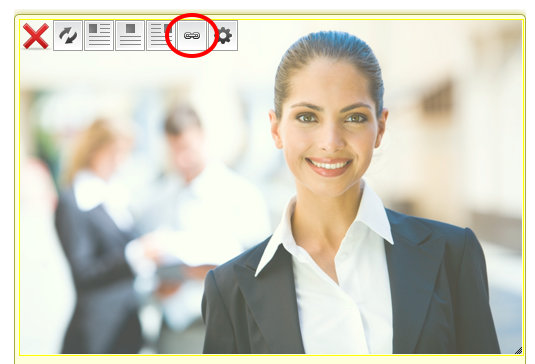Adding A Link
Adding a text link on your page
- Login to your website (yourwebsite.com/login)
- Click EDIT MY WEBSITE
- Go to the page you wish to edit
- Click EDIT THIS PAGE
- Highlight the text you wish to become the link
- Click the "Link" icon (in screenshot below)
- Choose the "Link Type" from the dropdown provided (link to a page on your own website, link to an external web page, etc.)
- Fill in the "Link URL" in the field provided (for example "http://google.com" if you wanted to link to Google)
- Click "Add Link"
- Click SAVE THIS PAGE

Adding an image link on your page
- Login to your website (yourwebsite.com/login)
- Click EDIT MY WEBSITE
- Go to the page you wish to edit
- Click EDIT THIS PAGE
- Mouse-over the image you wish to become the link
- Click the "Link" icon (in screenshot below)
- Choose the "Link Type" from the dropdown provided (link to a page on your own website, link to an external web page, etc.)
- Fill in the "Link URL" in the field provided (for example "http://google.com" if you wanted to link to Google)
- Click "Add Link"
- Click SAVE THIS PAGE
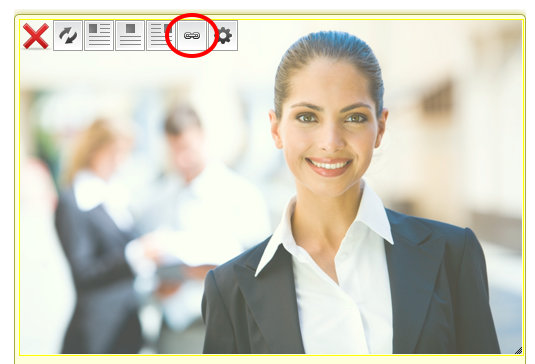
No results found