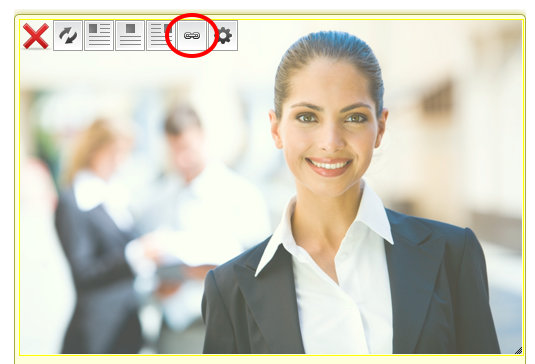Linking To PDF's On A Page
If you wish to provide a downlink link to a PDF file (other any type of file such as Word, etc.) we recommend using a free third-party service like Dropbox.
Dropbox is a free service that lets you bring all your photos, docs, and videos anywhere. This means that any file you save to your Dropbox will automatically save to all your computers, phones and even the Dropbox website. That also means that you can share a file publicly and have a link to it from your own website.
How To Get Dropbox & Create A Public Link
- Go to the Dropbox website and download/install Dropbox as per their instructions http://www.dropbox.com
- Copy the file you wish to share in a folder inside your Dropbox (Make sure that the filename does not have spaces in it or this may cause issues)
- Right click on the file and go to "Dropbox > Copy Dropbox Link"
Adding The Link
- Login to your website (yourwebsite.com/login)
- Click EDIT MY WEBSITE
- Go to the page you wish to edit
- Click EDIT THIS PAGE
- Highlight the text you wish to become the link (or mouse-over the image you wish to become the link)
- Click the "Link" icon

- Choose the "Link to external website" option in the "Link Type" dropdown provided
- Paste in the public link you copied earlier (URL)
- Click "Add Link"
- Click SAVE THIS PAGE
Image Link example: